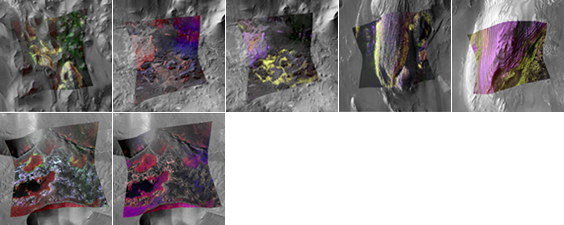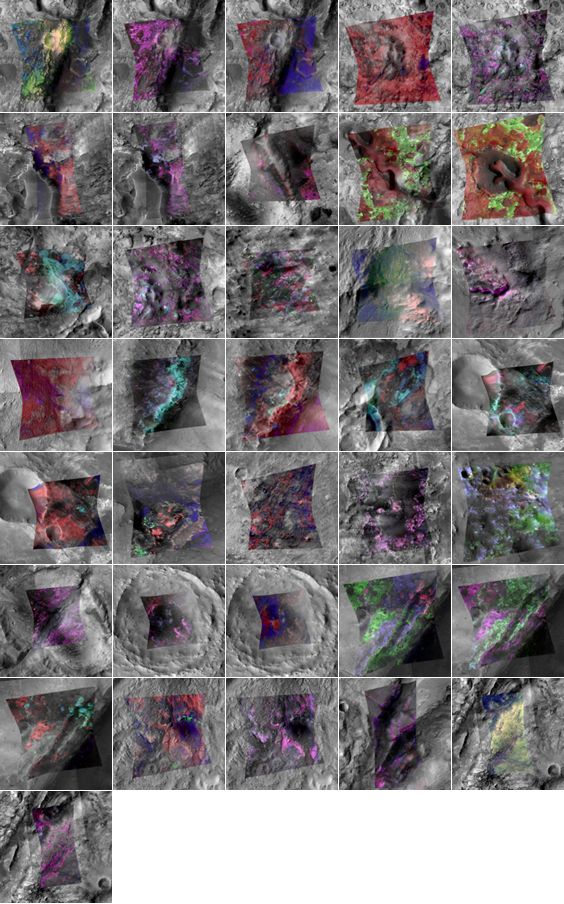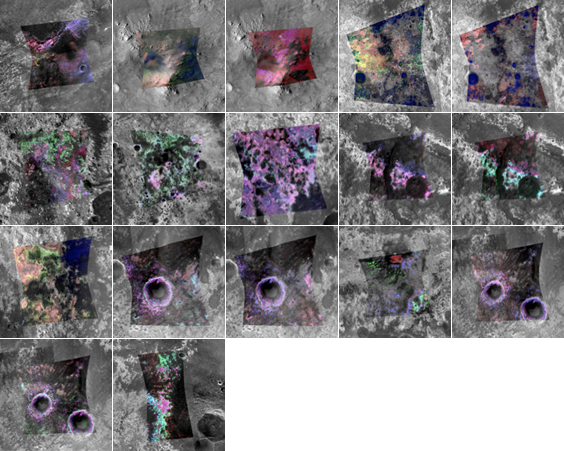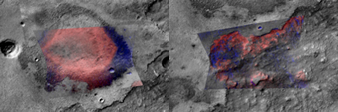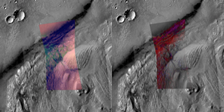Resource Toolbox
CRISM Screen Saver
This downloadable screen saver lets you peruse highlights from the Compact Reconnaissance Imaging Spectrometer for Mars (CRISM) as it explored the Red Planet since 2006, from the vantage point of the Mars Reconnaissance Orbiter! The screen saver is a collection of some of CRISM’s most spectacular views of Mars. Each view is constructed from a Context Camera (CTX) component and a CRISM component. The CTX image serves as a black and white background; the CRISM image is laid on top of the CTX image and provides a false-color representation of the mineralogy on the surface. Each color in the CRISM overlay uses one or another combination of wavelengths that is sensitive to minerals present locally in the scene. The overlays look nothing like Mars looks to the human eye, which depending on the region is something between reddish gray and butterscotch. Instead, the overlays represent the wealth of color variations at infrared wavelengths invisible to the human eye.
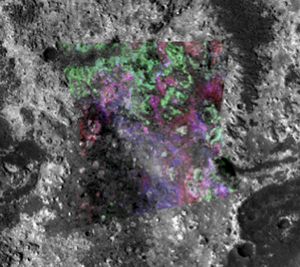 Each view of Mars in the CRISM Screen Saver is constructed from a CRISM (color) image overlying a CTX (black and white) background image, like the view shown here.
Each view of Mars in the CRISM Screen Saver is constructed from a CRISM (color) image overlying a CTX (black and white) background image, like the view shown here.
Download Zip (49MB)
Description of Included Images
The images in the screen saver are picked from coverage of 8 distinct regions of Mars:
COMING SOON: A booklet containing detailed descriptions of each image included in the CRISM Screen Saver!
Making the CRISM Screen Saver a Part of Your Computer
This screensaver does not come with an installer so unfortunately it has to be installed manually. (Kids: Be sure to ask your parents before you download anything!)
For Macs:
- Download the CRISM Screen Saver onto either your Desktop or iPhoto (if available).
- From the Apple menu, choose System Preferences.
- From the View menu, choose Desktop & Screen Saver.
- Click the Screen Saver tab to display the Screen Saver preferences. Screen Savers appear in the left pane. The right pane displays a preview of the selected screen saver.
- Select one of the Screen Savers in the left pane. *
*Changing the screen saver in Mountain Lion:
- In the Screen Saver preferences window, select one of the slideshow choices. A small preview appears in the right pane.
- Change the source for your slideshow by choosing either:
-“Choose Folder”: If you saved the CRISM Screen Saver to your desktop, choose the CRISM Screen Saver folder to use for the slideshow.
-“Photo Library”: If you have saved the CRISM Screen Saver in iPhoto, choose the CRISM Screen Saver iPhoto Event or select the CRISM Screen Saver images from your photo library.
*Changing the screen saver in OS X Lion or earlier
To add the CRISM Screen Saver as a slideshow screen saver, do one of the following:
- For iPhoto: In the Screen Saver preferences window, select iPhoto to turn your iPhoto images into a slideshow screen saver. Choose the CRISM Screen Saver event.
- For Desktop: In the Screen Saver preferences window, click the Add (+) button below the Screen Savers list and navigate to the CRISM Screen Saver folder. Click Choose to add the CRISM Screen Saver to your computer.
For more information on how to change the screen saver on your Mac, please visit: http://support.apple.com/kb/ht2485
For Windows:
- Windows 8:
- Open Screen Saver Settings by swiping in from the right edge of the screen, tapping Search (or if you're using a mouse, pointing to the upper-right corner of the screen, moving the mouse pointer down, and then clicking Search), entering Screen saver in the search box, tapping or clicking Settings, and then tapping or clicking Change screen saver.
- Under Screen saver, tap or click Photos.
- To specify the photos to use for the CRISM Screen Saver, tap or click Browse, choose the CRISM Screen Saver folder that contains the CRISM Screen Saver photos, and then tap or click OK.
For more information on how to change the screen saver using Windows 8, please visit: http://windows.microsoft.com/en-us/windows-8/using-screen-savers
- Windows 7:
- Open Screen Saver Settings by clicking the Start button, and then clicking Control Panel. In the search box, type screen saver, and then click Change screen saver.
- Under Screen saver, click the list, and then click Photos.
- To specify the photos to use for the CRISM Screen Saver, tap or click Browse, choose the CRISM Screen Saver folder that contains the CRISM Screen Saver photos, and then tap or click OK.
For more information on how to change the screen saver using Windows 7, please visit: http://windows.microsoft.com/en-us/windows7/use-pictures-as-a-screen-saver
- Windows Vista:
- Open Screen Saver Settings by clicking the Start button, clicking Control Panel, clicking Appearance and Personalization, clicking Personalization, and then clicking Screen Saver.
- Under Screen saver, in the drop-down list, click Photos.
- Click Settings to choose the CRISM Screen Saver images for your slide show and select other options. After you make your changes, click Save.
- Click OK.
For more information on how to change the screen saver using Windows Vista, please visit: http://windows.microsoft.com/en-us/windows-vista/change-screen-saver
- Windows XP and earlier:
- Right-click the desktop, and then click Properties.
- In the Display Properties dialog box, click the Screen Saver tab. Then, click the Screen saver list. Add the CRISM Screen Saver folder as the photos directory.
- Click OK.
For more information on how to change the screen saver using Windows XP, please visit: http://windows.microsoft.com/en-us/windows-xp/help/setup/create-screen-saver-using-photos